Direct reply to a comment
If you are the owner or editor of a VoiceThread, you can insert a comment directly after someone else’s even if threaded commenting is not enabled. This allows you to help guide the conversation and give feedback directly if you don’t want threaded commenting enabled in general.
To do this, click on the reply icon inside a person’s comment window.
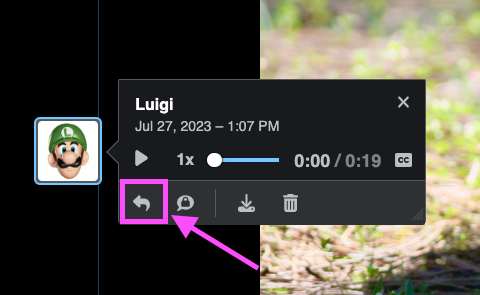
This will expand the comment menu with a “Reply” label so you know you are replying to someone. Select the commenting option you want to use and record your comment normally.
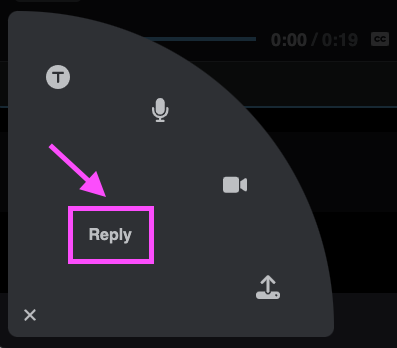
After you have saved your comment it will appear in the conversation just after the comment of the person you replied to. Since threaded commenting is not enabled, this will look like a regular square comment.